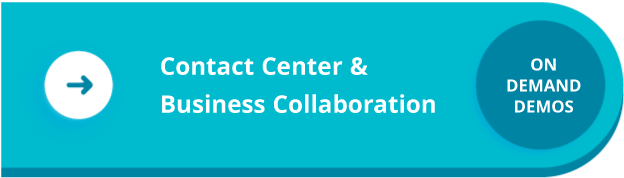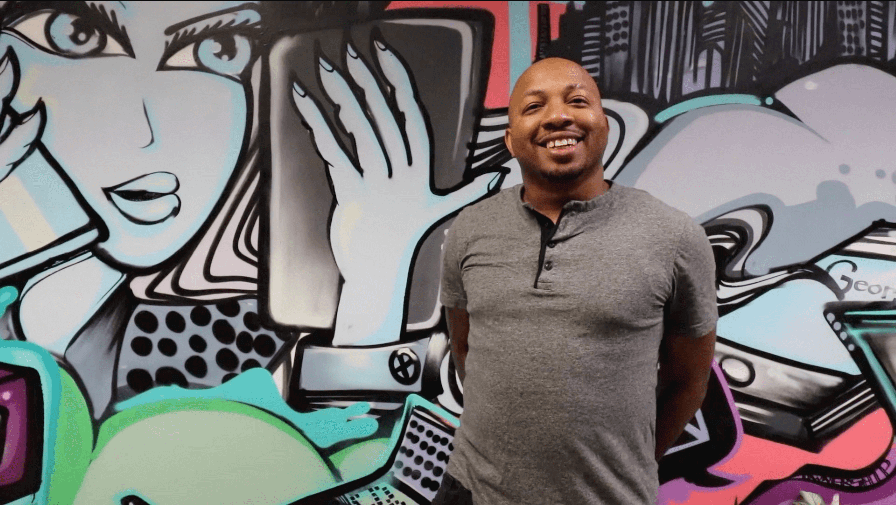How-To Guide: 4 Simple Ways to Enable Work from Home Phone Systems

At Broadvoice, our goal is to enable businesses to work from anywhere. With the recent outbreak of COVID-19, we know working remotely means keeping your employees safe and teams connected. If your organization is tackling teleworking for the first time, we want to make that transition seamless, so your teams can conduct business as usual, even during these extraordinary circumstances.
We’ve designed our Broadvoice b-hive phone system solutions to be simple to deploy and easy to use in a remote office. We’ve put all four options here with links to instructional videos and downloadable user guides. If you have any questions along the way, please contact us at 866-573-3267
1
Forward b-hive Calls.
Whether you’re self-isolating or your entire office needs to work remotely as is the case for many businesses confronted with COVID-19, the quickest way to start working from home is to simply forward your calls to another number. By doing this you can still receive calls to your b-hive number. (Note: If you need to make outbound calls, they’ll be from your mobile or home phone numbers.)
Forward Personal b-hive Calls to Your Mobile or Home Phone
How To:
- Login to my.broadvoice.com
- Select Presence settings, by clicking your avatar in the upper right hand corner.
- Select the Away presence option at the top
- Enable Forward Calls and enter the number you would like to forward to
- Select Done
More Resources:
- Data Sheet: Personal Call Forwarding Guide
- Web Post: b-hive Call Forwarding Settings Overview
- Video: Call Forwarding on the Broadvoice b-hive Platform
Forward b-hive Main Business Number to a Mobile or Home Phone
How To:
- Login to my.broadvoice.com and select the Settings tab.
- Under Destinations, select Forwarding, then
- New Number Forwarding
- Enter the name and number you want to forward to.
- Save
More Resources:
- Data Sheet: Business Call Forwarding Guide
- Web Post: b-hive Call Forwarding Settings Overview
- Video: How to Set Up Number Forwarding on b-hive
2
Access b-hive features on your mobile phone.
If you’re working from home for an extended period, you’ll want a phone system with your business calling and collaboration features. With b-hive, you can make and take calls using your b-hive number over your mobile phone’s cellular or Wi-Fi connection. That’s not all, you also can text, transfer, record, conference and more – all from your mobile device as if you were using your desk phone.
How To:
- Download the b-hive Mobile app from the app store to your smartphone or tablet
- Launch by clicking on the b-hive Mobile icon from your phone.
- Login with your b-hive username and password
More Resources:
- Data Sheet: b-hive Mobile Overview
- Video: Calling with b-hive Mobile
- Video: Using Voice Mail with b-hive Mobile
3
Access b-hive features your desktop on laptop computer.
While the b-hive mobile app is a great tool for making and receiving business calls, if your employees are part of a call queue, Communicator for desktop is the best option. It’s also great for those who are primarily working from your home office or kitchen table. With Communicator, you can make and take b-hive calls and access team collaboration features on your internet-enabled computer.
How To:
- Download and install b-hive Communicator on your desktop or laptop computer
- Launch by clicking on the b-hive Communicator icon from your desktop computer.
- Login with your b-hive username and password
- Check the setting tab, to launch Communicator when you start your computer.
- Pro tip: Plug a headset into your PC to keep your calls private.
More Resources:
Data Sheet: b-hive Communicator Overview
Video: Using b-hive Communicator
4
Take home your desktop phone.
b-hive Communicator is a fully functional softphone, so your desktop phone is optional. However, if you prefer to use it, you can easily power and connect it at your home to access all b-hive features.
How To:
- Assemble the phone by connecting the coiled handset cable, handset, phone base and stand.
- Connect the phone to the power supply and ethernet connection.
- After the phone boots up, it’s ready to use.
Alert: 911 Calling
If you’re using b-hive Mobile, b-hive Communicator or b-hive desktop phone to work from home, your location will ONLY be available to emergency dispatch if you have a direct inward dial (DID) number AND your admin has updated your location in the b-hive administration portal. Unless your administrator has given you assurances in writing, be sure to call 911 from your mobile phone number or your landline home phone number.